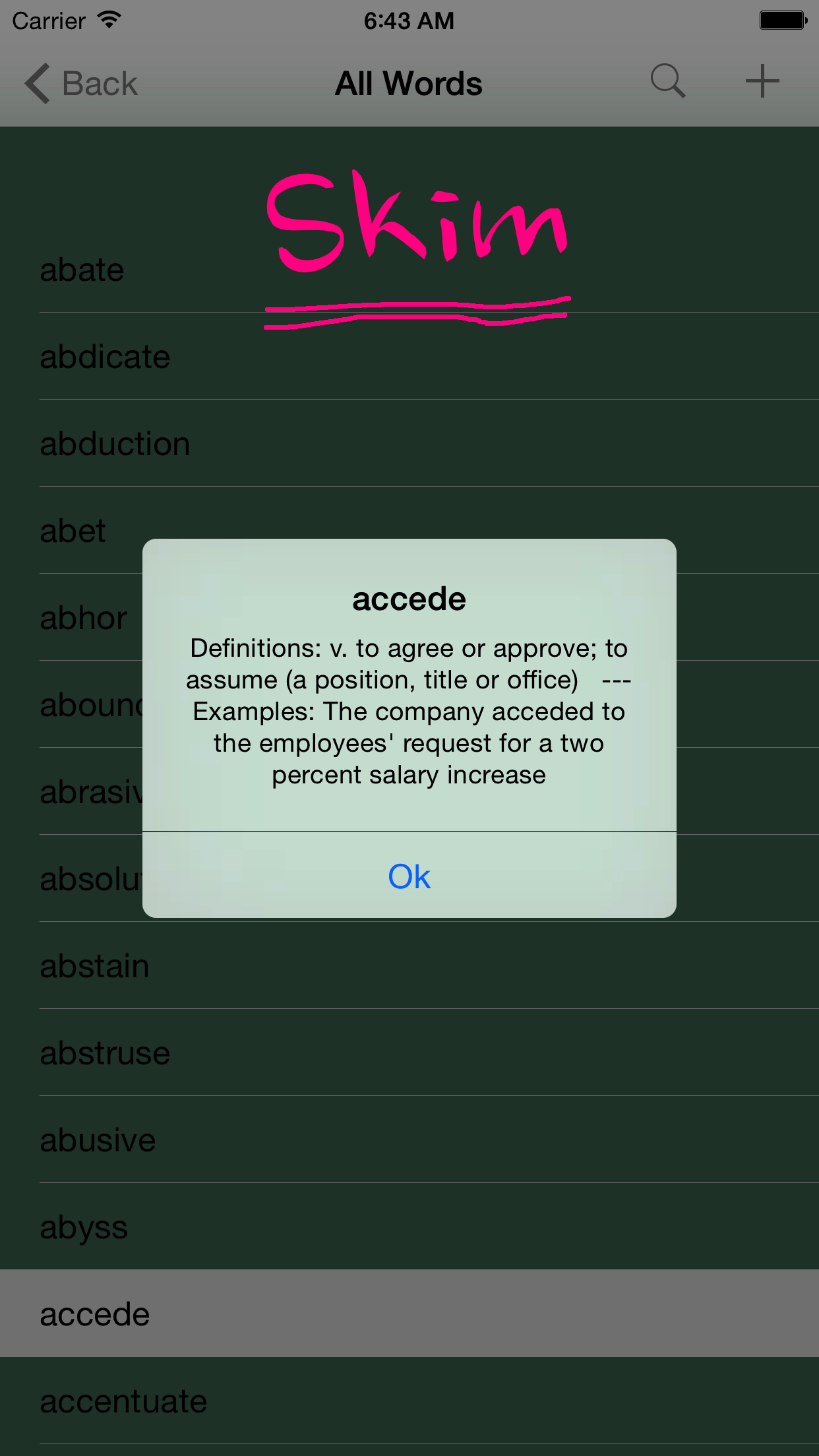
We, Woyaa Corporation, advocate "Effective Learning and Memorizing". EGREV (Effective Vocabulary for GRE), ETOEFLV (Effective Vocabulary for TOEFL), ESATV (Effective Vocabulary for SAT), EACTV (Effective Vocabulary for ACT), and EGMATV (Effective Vocabulary for GMAT) are the iPhone Apps we developed to help learners effectively expand their English vocabulary and get ready for GRE, TOEFL, SAT, ACT, or GMAT exams. Learners are recommended to follow the "Skim", "Memorize", "Test", "Review", and "Assess and Expand" steps described below for effective learning and memorizing.
Download and install the right App that best meets your needs. After launching the App, click on the "Whole List" button on the bottom-right corner of the screen to bring up the "All Words" table. Click on the words to skim through definitions and sentence examples whenever having time.
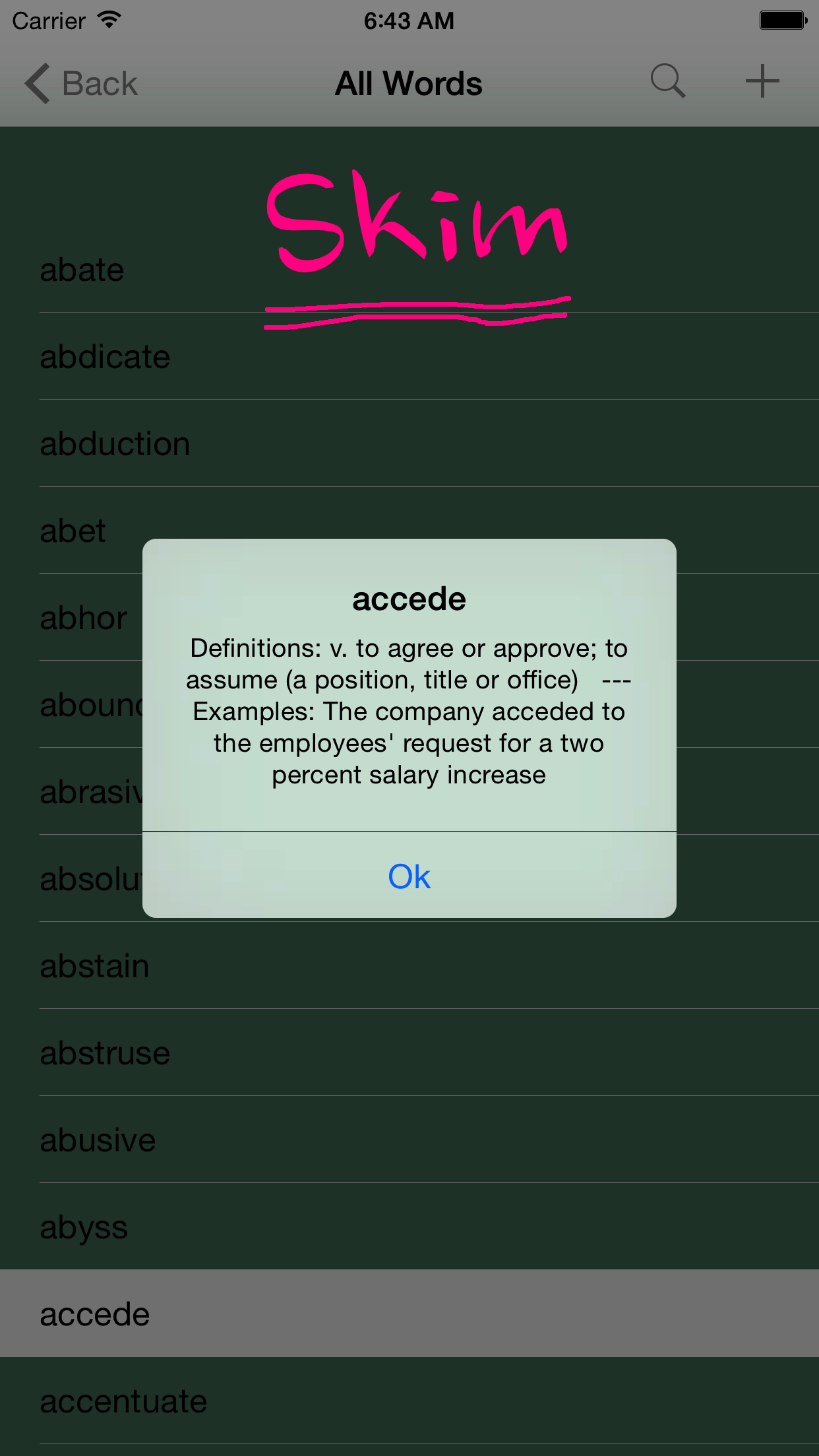
When ready to memorize words and take tests, click the "Back" button on the top-left corner of the screen to go back to the "flash card" screen. Swipe to move up or down the cards and memorize the definitions of each word. Tap to flip cards.
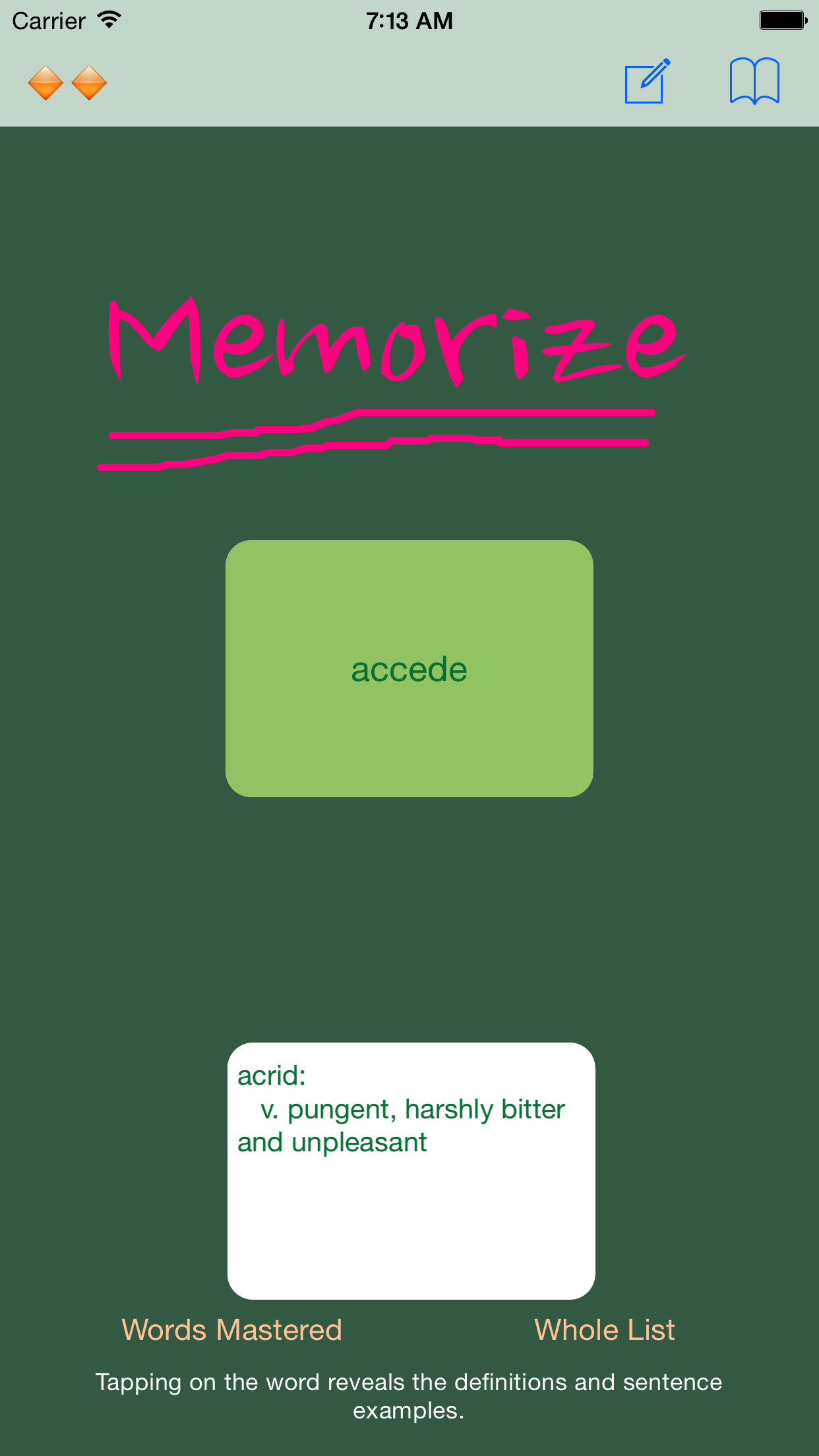
When seeing the "Ready for a test" card, swipe right to take tests if ready, or swipe down to go back to "memorize". Two tests are provided to each deck of cards. One is definition test, the other is sentence test. The definition test requires learner to spell out the word for the definition in the test, while the sentence test requires learner to spell out the word that fits the sentence. Please note that "spell out" each word is an important step that helps learner memorize the word. Words will be sent to "Words Mastered" table if the learner has passed both definition test and sentence test designed for the words. Otherwise, words will be sent back to flash card screen.
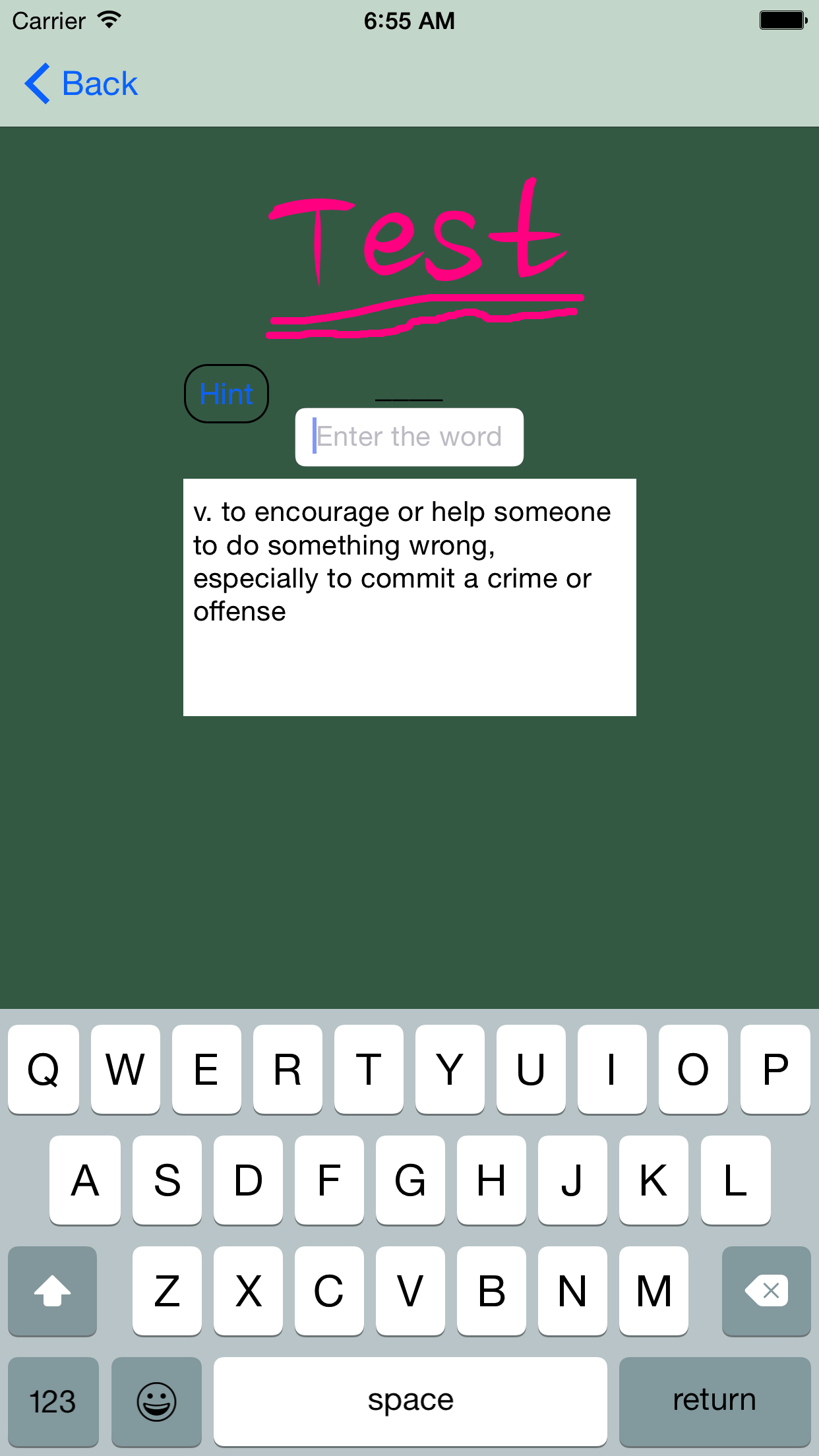
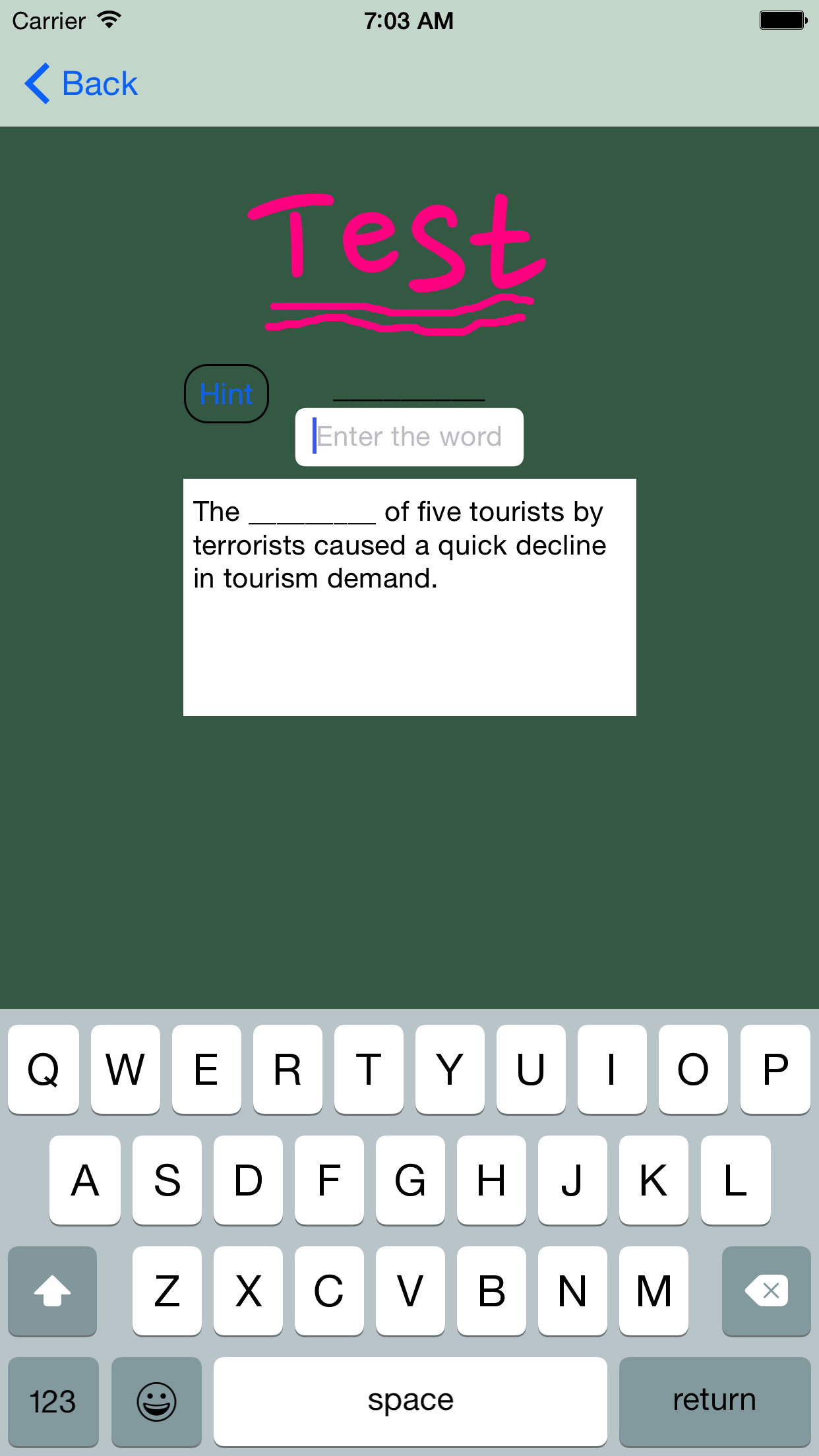
People often forget what they have learned. From time to time learners should review or brush up on the words they have just learned. The "Words Mastered" table lists all the words that the learner has learned with the App. Click on the "Words Mastered" button on the bottom-left corner of the flash card screen to bring up the "Words Mastered" table and review the words there, especially before taking exams.
Swipe left on the word to delete if the learner feels the need to remove the word from the "Words Mastered" table.
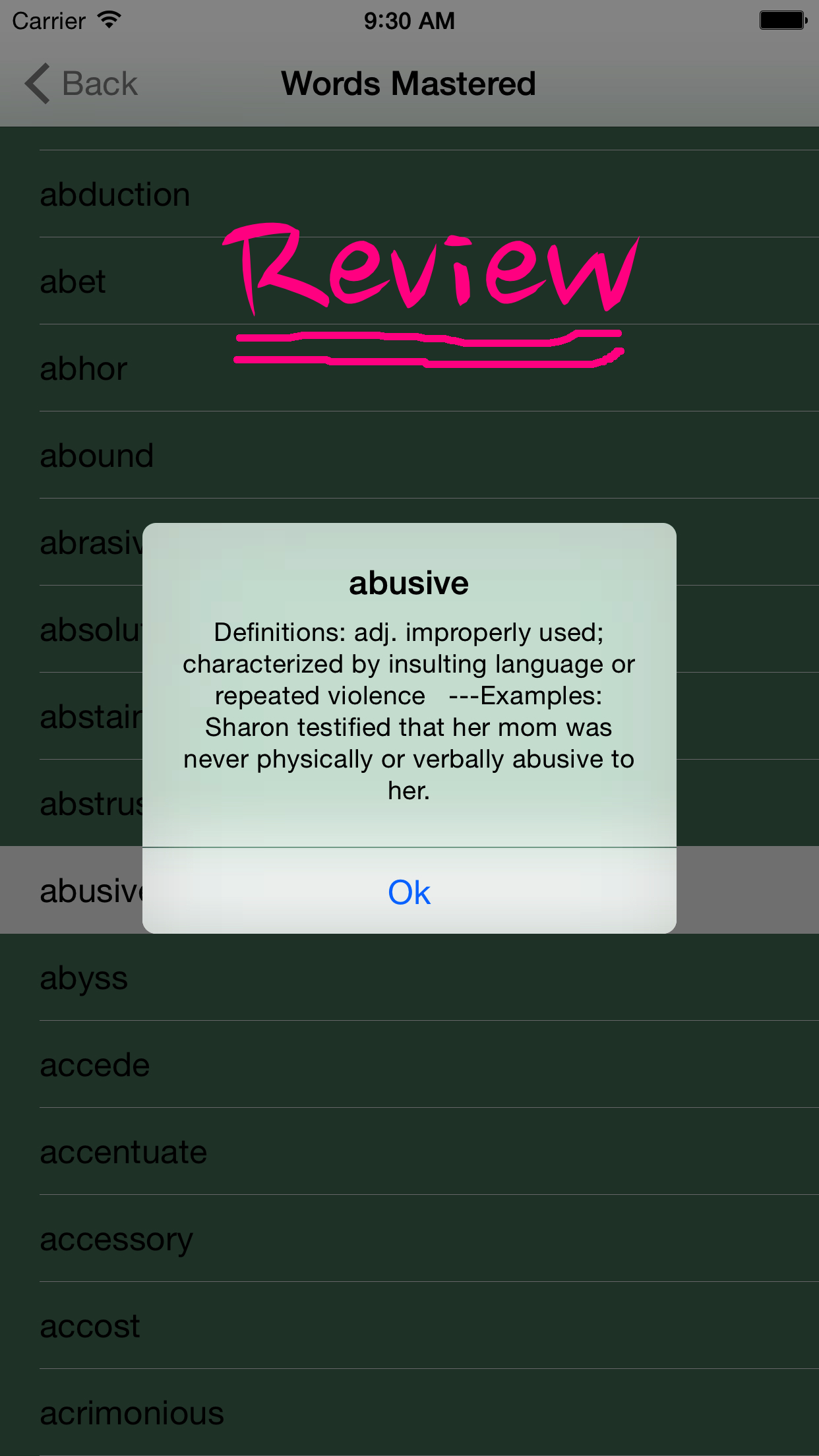
It is important that learners add more words that are of interest to them, and adapt the App to meet the evolving requirements of the exams they are taking. To add a new word, click on the "Whole List" button on the bottom-right corner of the flash card screen to bring up the "All Words" table. Click on the "+" button (click twice if the version is 1.2 or later) on the top-right corner of the screen to add a new word with definitions and sentence examples. The added word will be sent to flash card screen for memorizing and testing. Entering the definitions and sentence examples by the learner helps him or her understand and memorize the word better and more effectively.
Swipe left on the added word to delete in case when there is a typo, or if the learner feels the need to remove the word from the "All Words" table. Please note that only the words added by the learner are allowed to be deleted from the App.
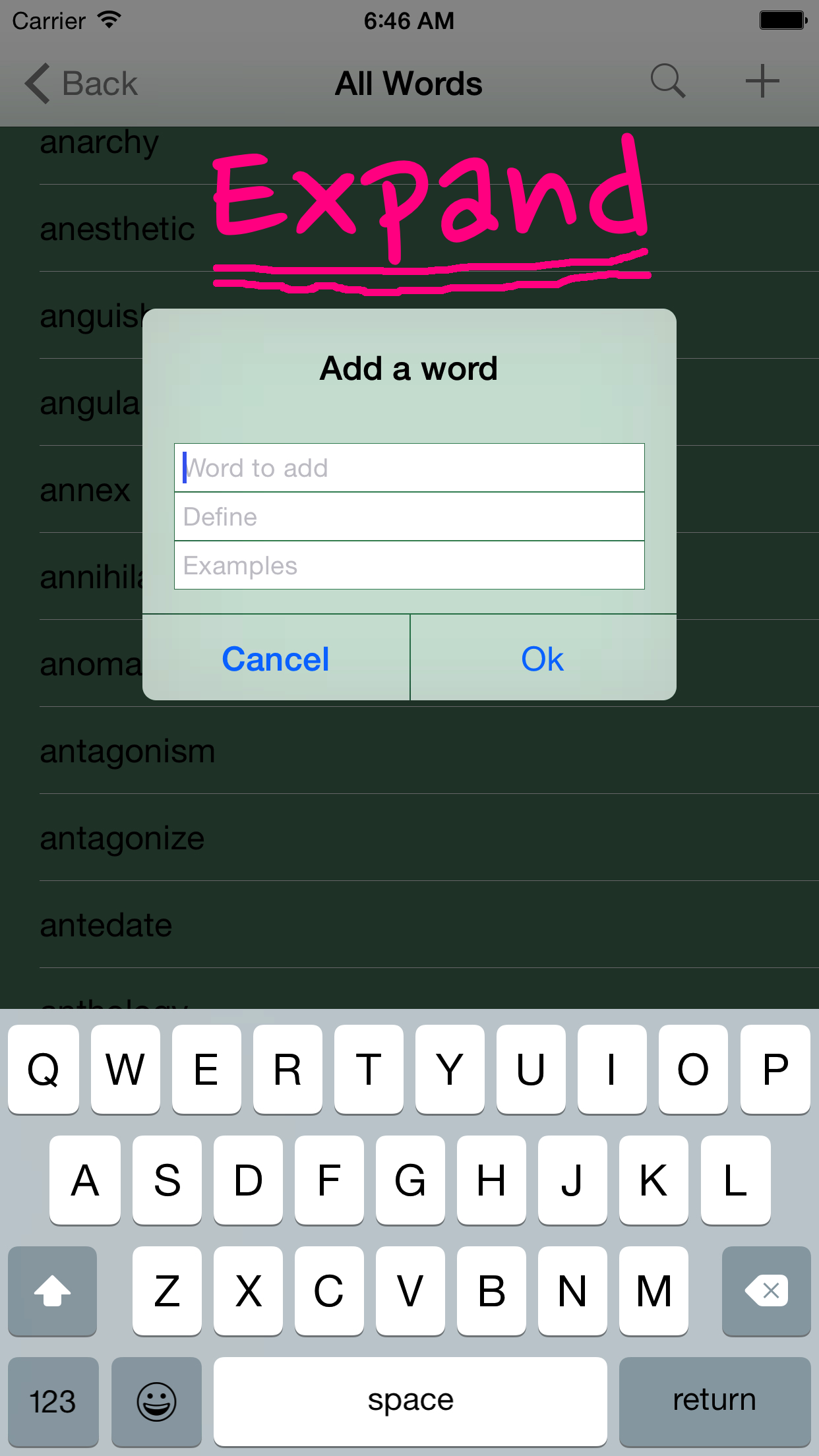
Starting from Version 1.2, the Apps provide thousands of words in each category with importance ranks. Learners should skim through the words to assess if they are ready to take the official tests, and add definitions and sentence examples to the words that are important for further study. Click "Whole List" button and then "+" button to show the list of words with importance rank. Click on a word to add definitions and sentence examples.
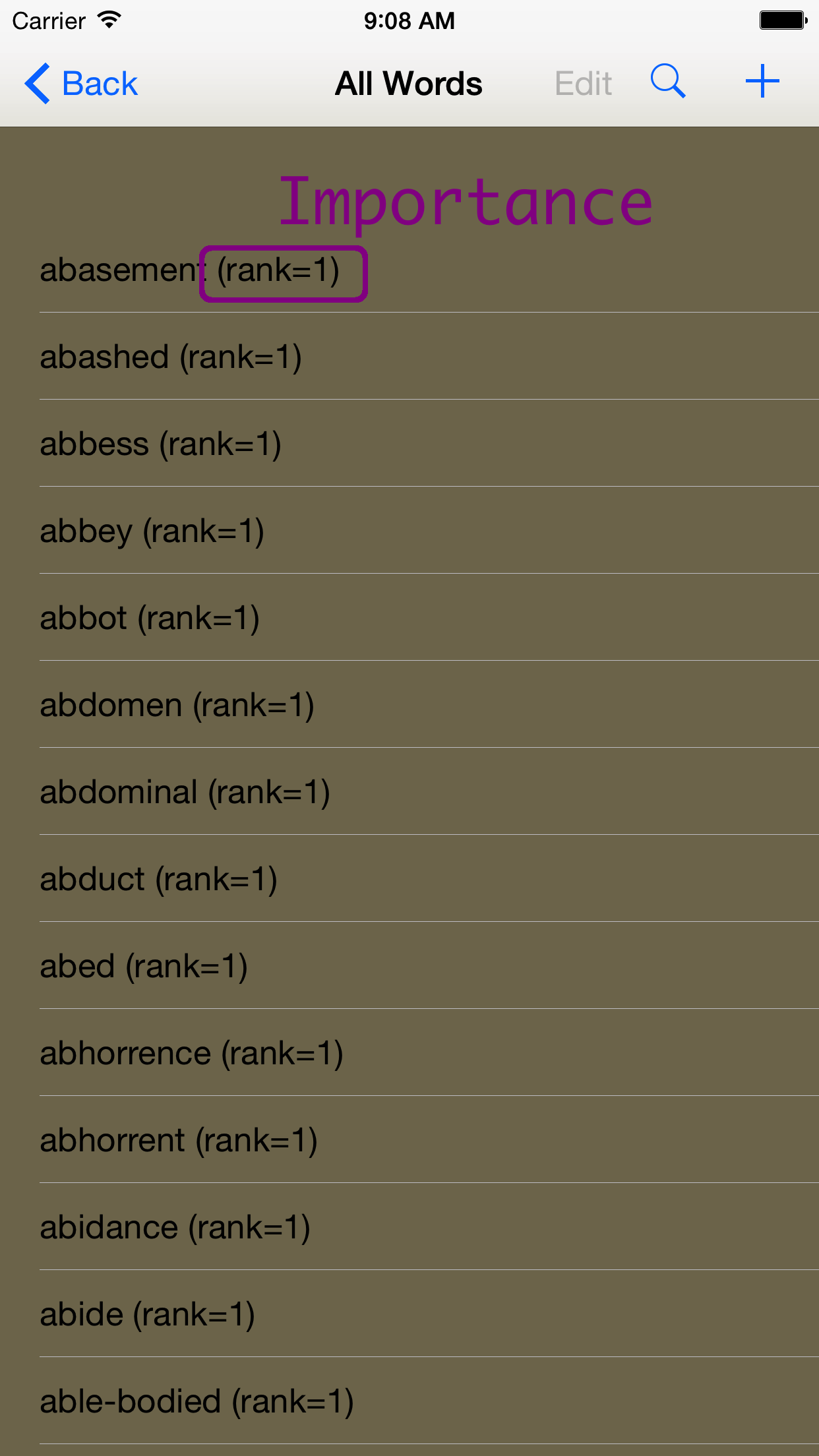
Learners who learn English as Second Language can also click on the "Edit" button, as shown below, and select a word to add definitions in their own language. The added definitions can be deleted by touching the word and swiping to the left.
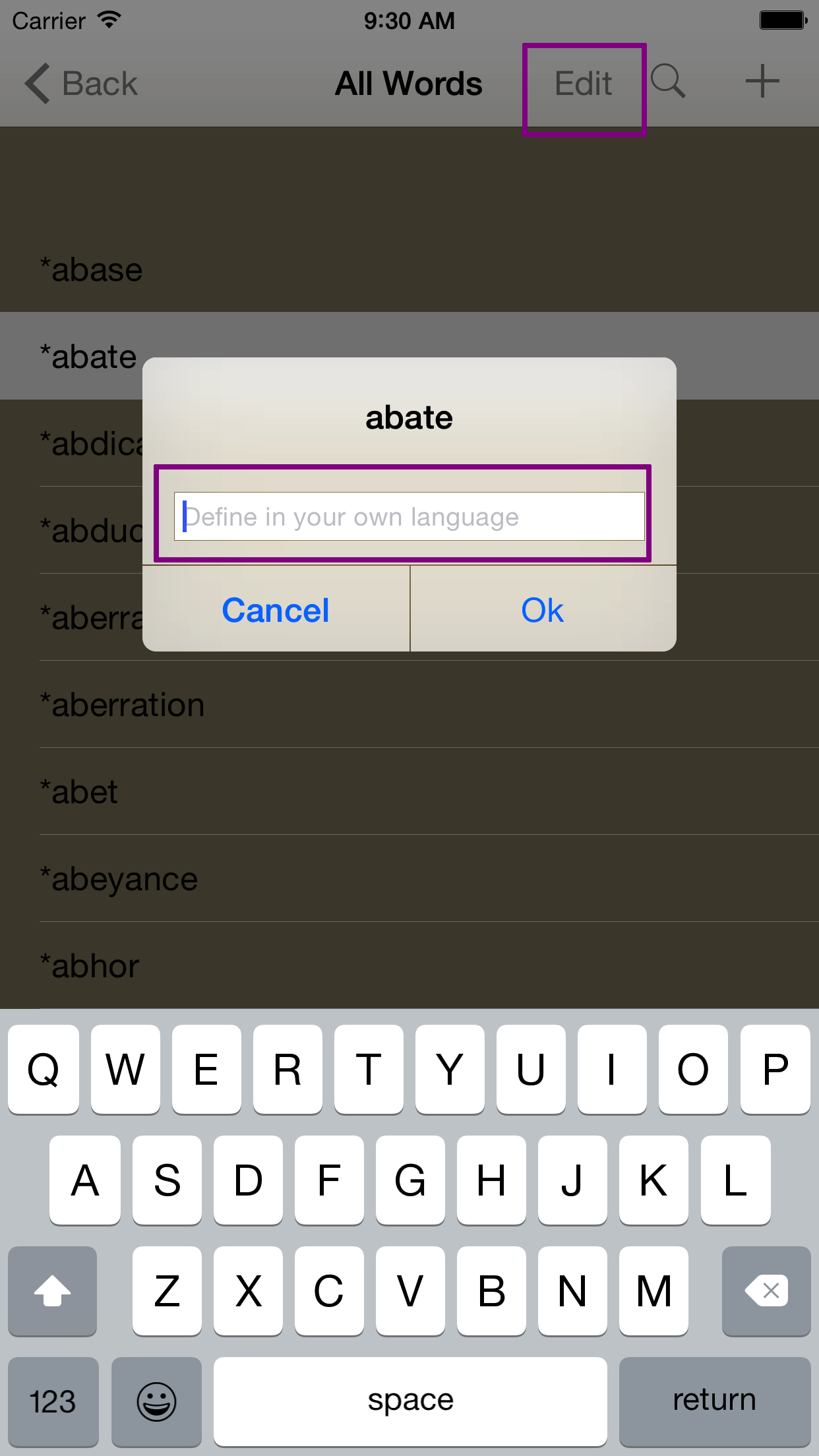
Click the AppStore images below to download the Apps for free.
| EGREV | ETOEFLV | ESATV | EACTV | EGMATV |
~~ Woyaa Corporation, copyrighted. All rights reserved. ~~